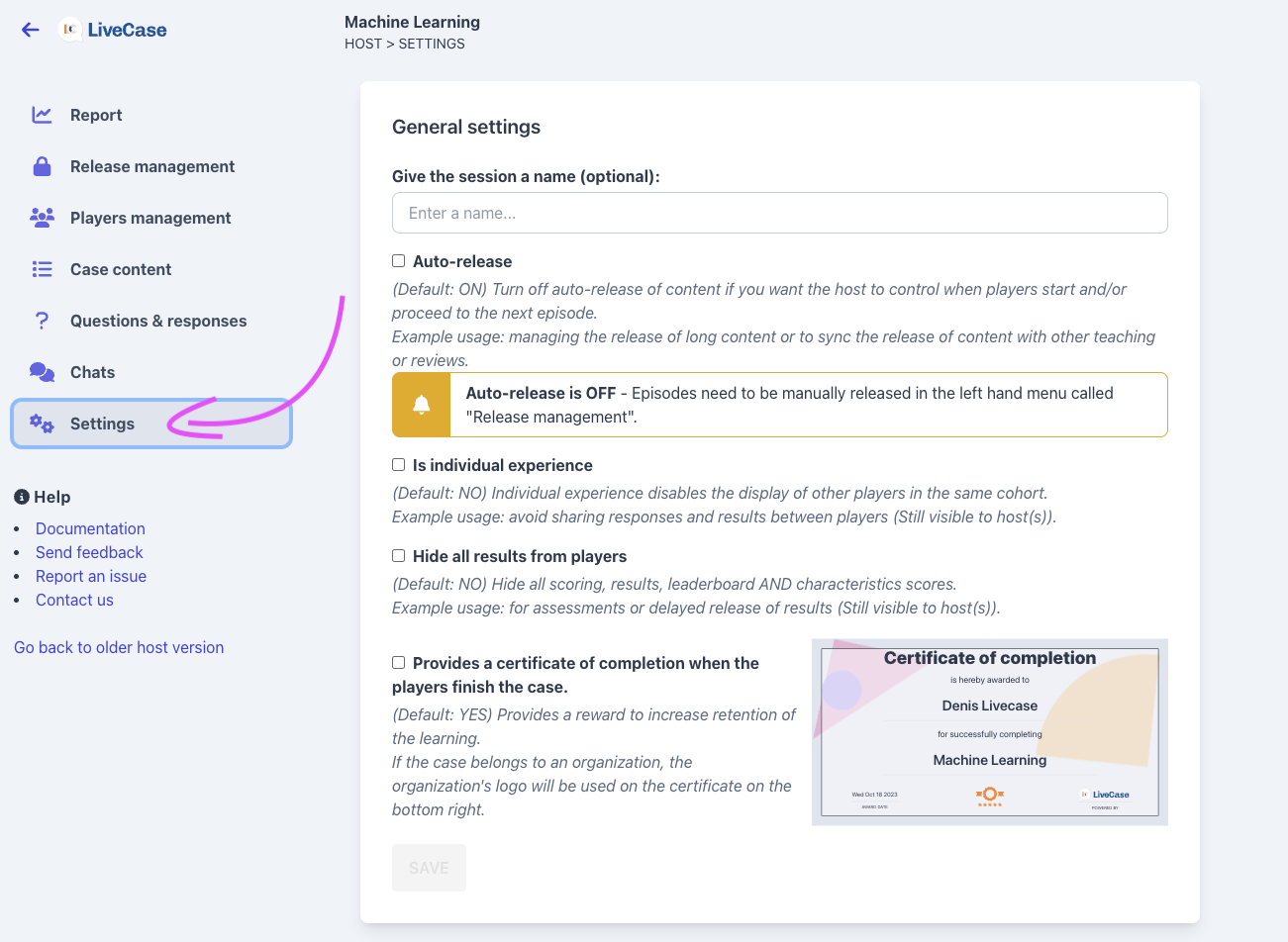Content review
You can review the content ahead of your course by simply clicking the 'Read case' page located in the left menu of the hosted session and selecting in the dropdown the season and episode.
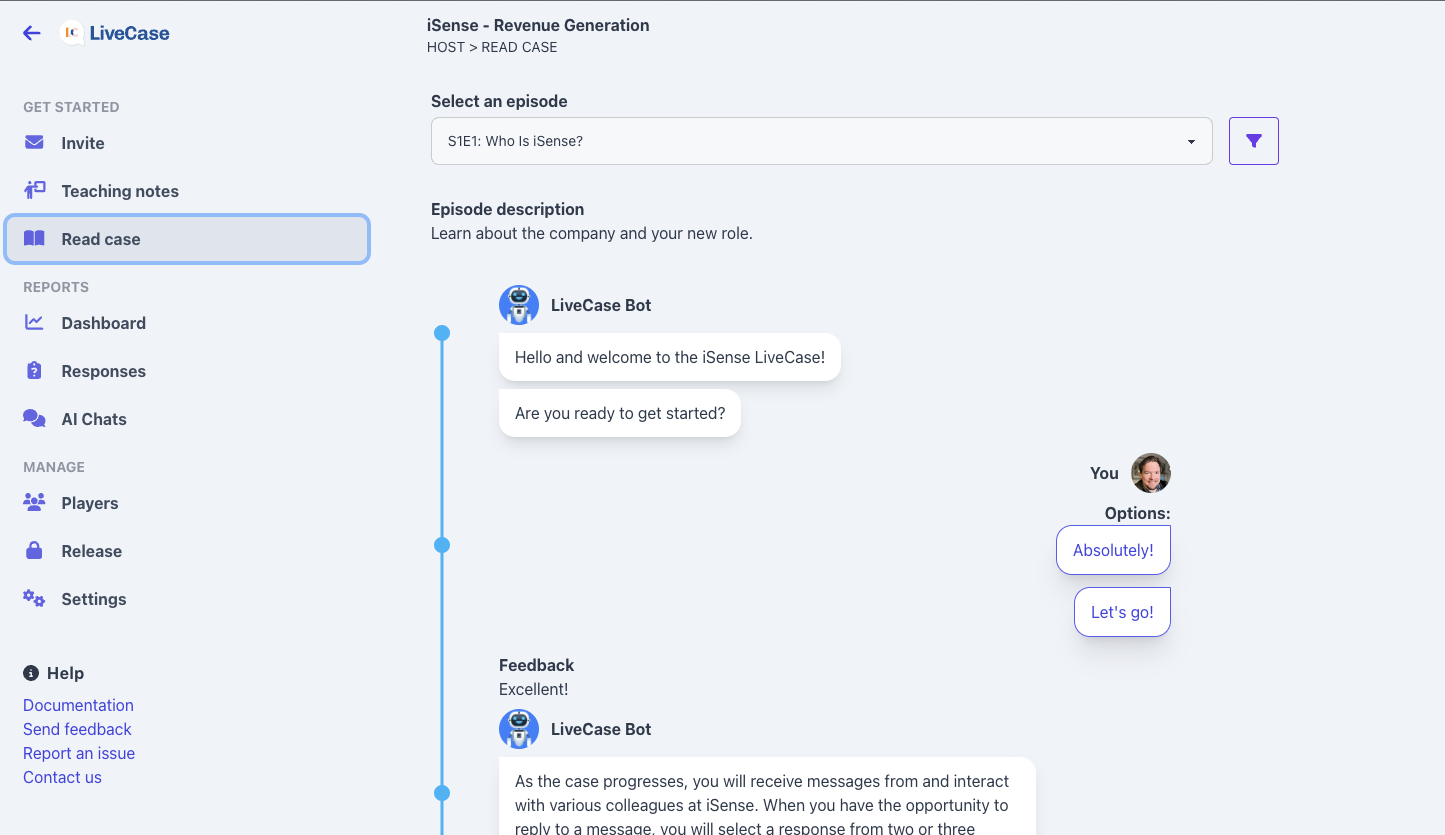
In the image above, the blue line represents the main sequence of the story. Colored lines going to the right of that blue line then illustrate the option choices the Learners have that the Author prepared in advance (i.e. decision trees displayed in 2D with the story developing linearly vertically down).
In the image below, we show that if a Learner chooses one of the options, only the follow-up content relating to that choice will be displayed for them (and this can go as far as the Author prepared it, i.e. decisions of decisions). You can see the 'Badge' the Learner inherits that memories the choice the Learner can make. You can also see information relating to the choices that may impact the 'Characteristics'.
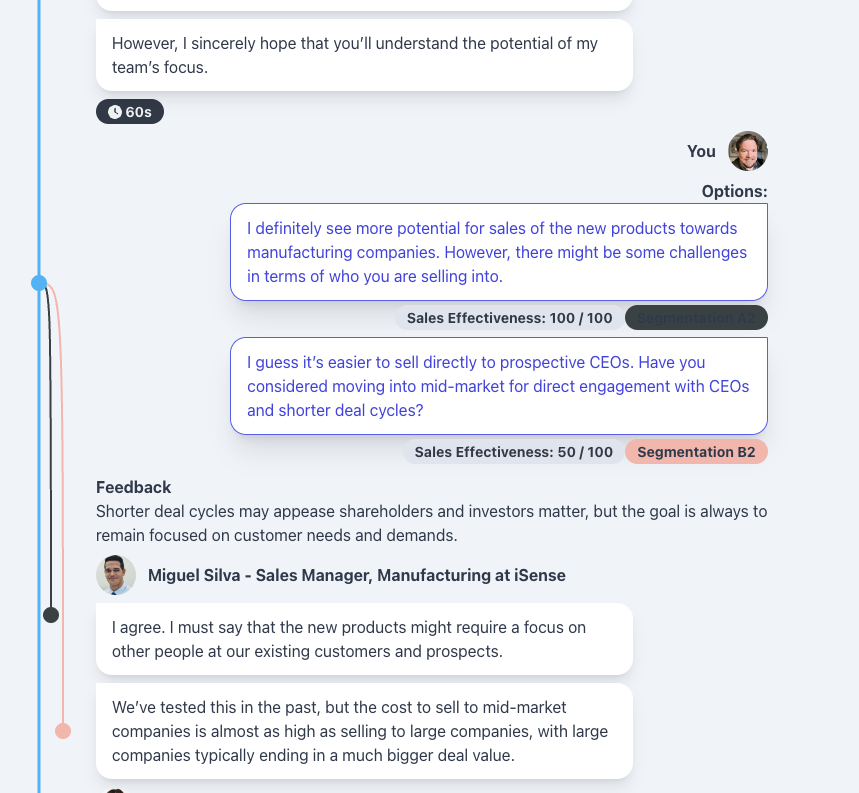
Release of content
If you choose, you can either release all the content of the simulation, or episode by episode. This is easily managed in the "Release" page under the "Manage" section in the left menu.
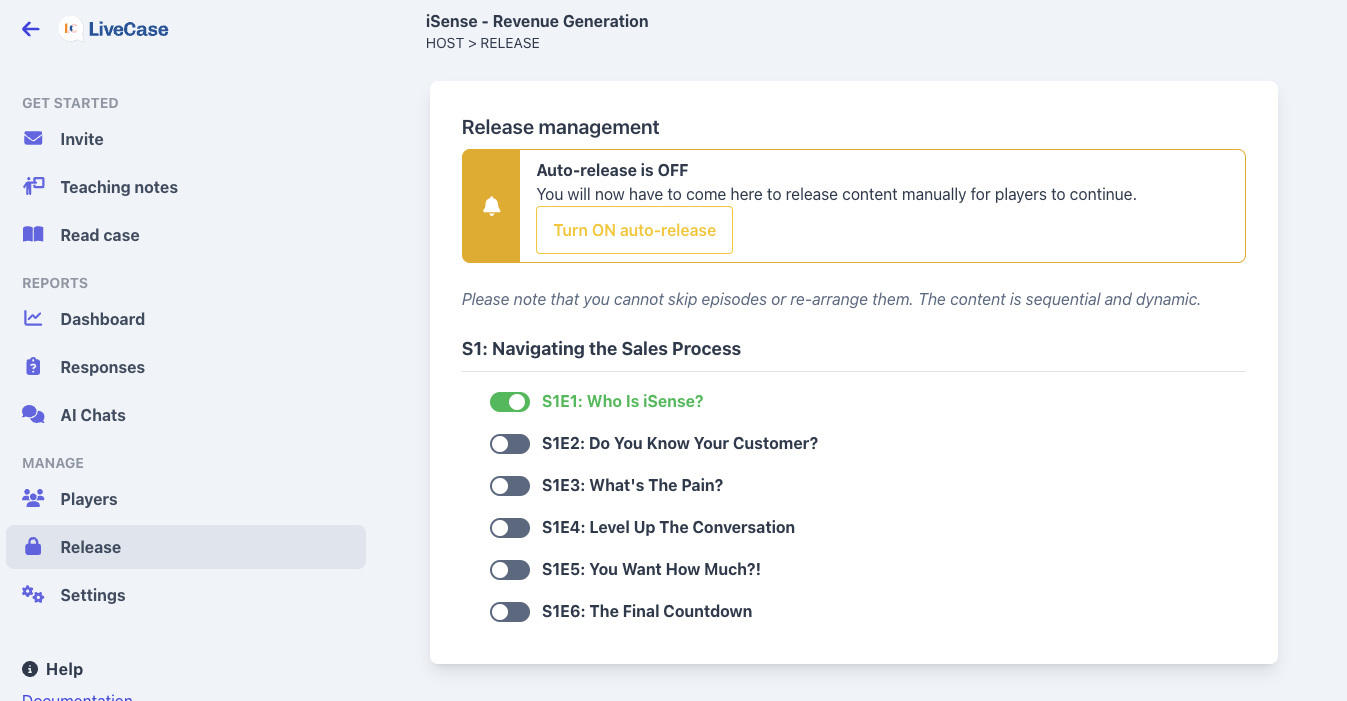
Please note that if you turn off auto-release, you will need to return to the "Manage" page and release episodes when you need them, otherwise the player will be placed on a "Coming soon" holding page.
IMPORTANT NOTE Episodes must be released in the correct order and cannot be skipped or re-ordered. The simulation is dynamic and adapts based on participants' decisions, making the sequential release mandatory.
Settings
The settings page allows you to configure the session settings and preferences. You can control the following:
- Auto-release Turn on/off auto-release. This enables, or disables, the automatic release of episodes.
- Individual experience Turn on/off individual experience. This enables, or disables, the ability of the players to view each other in the course.
- Hide all results from players Turn on/off the ability for players to see their scores. This can be useful if you want to keep the scores hidden until the end of the course.
- Certificate Turn on/off the certificate. This enables, or disables, the ability for players to receive a certificate at the end of the course that they can download or share on social media.