Here is an illustration to show the flow of the process:

Finding a case
The very first thing to do is, find a case to use. This can be a case you authored yourself, from our catalogue, or one that was shared with you. Whatever the source, you'll be on a page that looks similar to this:
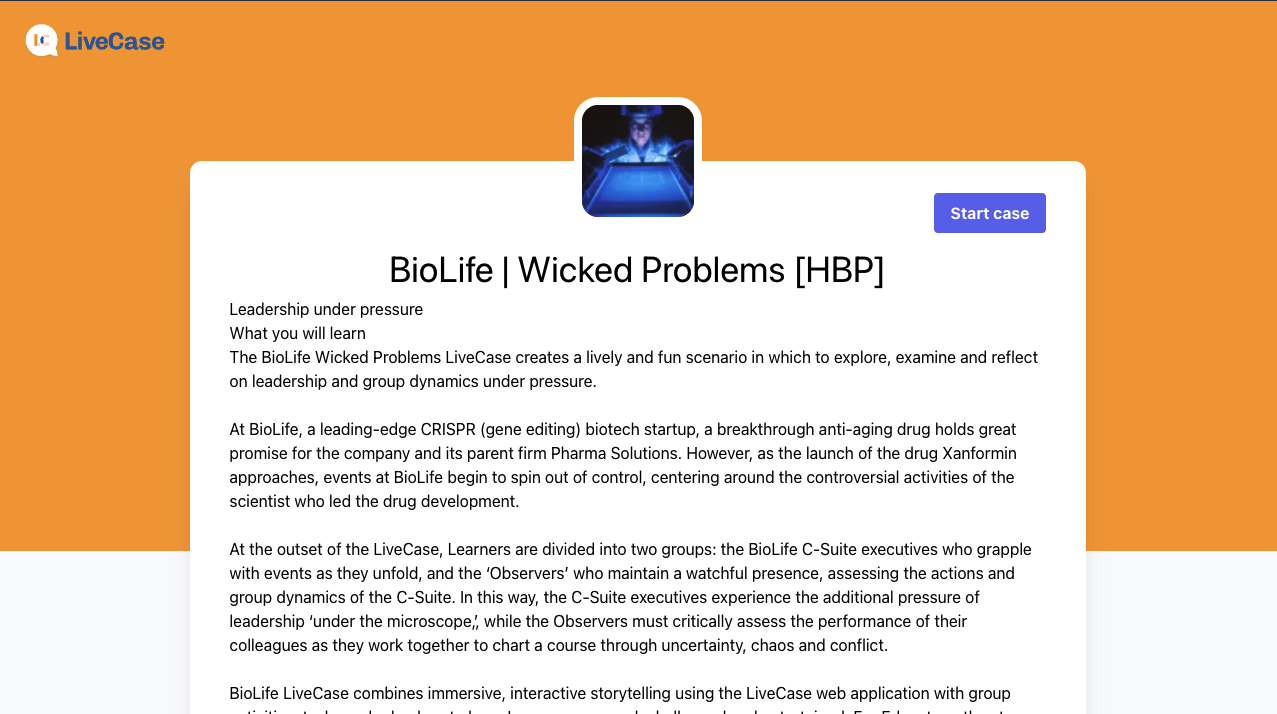
Creating a session
A session is simply a way to group people together, just like a classroom or event. To start creating a session, simply click "Start case" in the page seen above on the right.
You'll then be prompted to either:
- Play: this is if you want to participate as a player for the session and consume the content as well
- Host: this will give you privileges such as user management, view progress and answers without having to consume the content
Since you are in the hosting documentation, select "Host" from the option.
That's it! You're now ready to start hosting a session. You'll then be redirected to the hosting page of the session.
(FYI: You can find this session again from your dashboard in "Currently hosting" or by clicking the filter "Hosting" in the top right of the page.)
Inviting people
Now that you have created your session, you will be provided with a "Share link" to invite players to join. This can be found on the "Report" page and the "Management" page. You can simply share this link with your tool of preference (ex: Email, Messages, Slack, ...). Players will be invited to join your session and authenticate. But we'll also go into more details in the upcoming section "Invite & Manage".
PS: Here is the process for a player to join a session.