Now to the fun part, creating content. After creating your case, you will see a bar called "Content", click it to manage content:
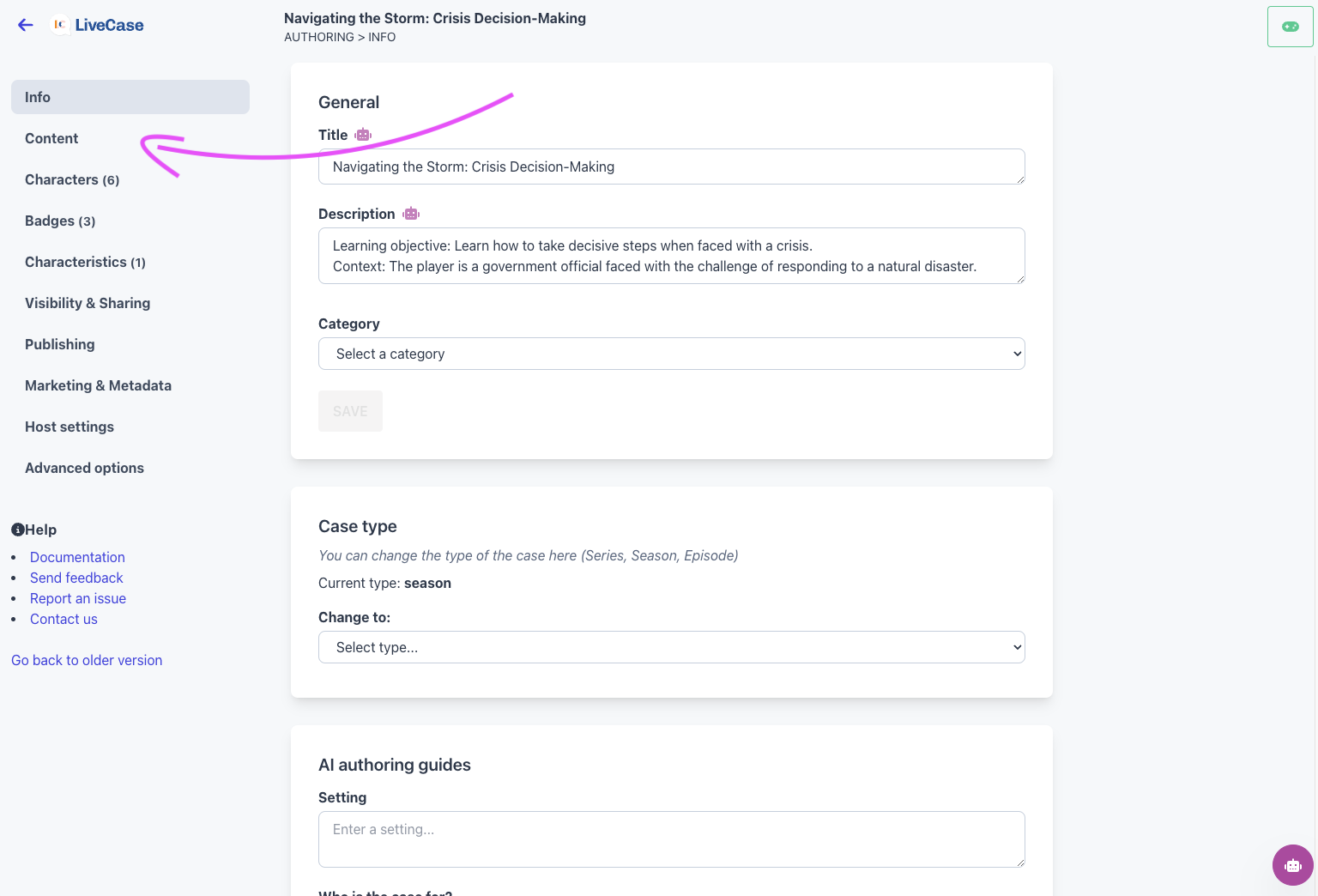
The view might be different depending on what kind of case you created (Episode, Season, Series).
- If you chose "series", please first create a "Season" by clicking "Create a season" and giving it a name (Ex: Season 1)
- Please click "Create an episode" under the newly created season (Season 1) and give the episode a name (Ex: Episode 1)
- Click "Edit content" to edit the content of the episode.
- If you chose "season", please first create an "Episode" by clicking "Create an episode" and giving it a name (Ex: Episode 1)
- Click "Edit content" to edit the content of the episode
- If you chose "episode", you can simply click "View/Edit content"
After following the above links, you will be redirected to a new page where you can start writing content for your case.
Click the "+ message" on the bottom to start writing your first message. You'll be asked:
- Type: Please see the section below for a breakdown of the options
- From: Who this message appears from
- Message: The message of the chat
Let's first create a character. On the right of the "From" field, please click the "create" link to create a new character. Give your character a name and optionally a description (only visible to authors) and an avatar or a color if your wish, then click "Create". The popup will close and you can then select it from the "From" field dropdown. Feel free to create as many characters as you want, bearing in mind, that for the benefit of players, characters should be introduced so they know who they are speaking with.
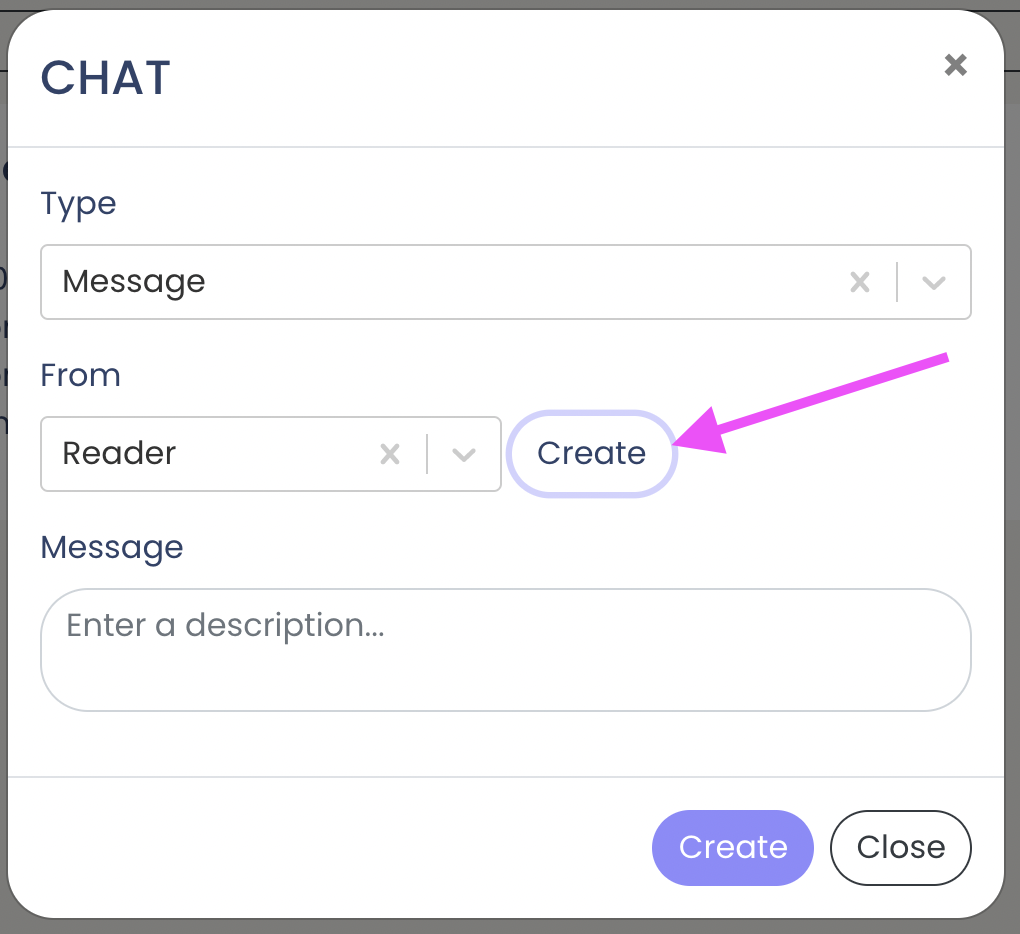
Chat types
Livecase offers a large variety of types of chat to empower you to communicate better with the player. Here is a description for all of these:
- Message: Plain text display (what you normally see in chat & messaging applications)
- Context: Useful as a whisper to give context, location, time passage, character introduction
- Image: Share an image in the chat
- File: Share a file in the chat
- Video: Share Vimeo or YouTube video
- Question - Multiple choice: Multiple choice questions and answers with the option of scoring and timers.
- Question - Text: Question with text answer that players can answer
- Question - Popup multiple choice: Similar to the multiple-choice question but takes the full screen.
- GIF: Share a GIF in the chat
- Emoji: Share an emoji in the chat (please note you can use emojis in normal messages as well, this is just for convenience)
- Code: Share programming code language
Please refer to this article for an in-depth explanation of the different chat types: Chat types