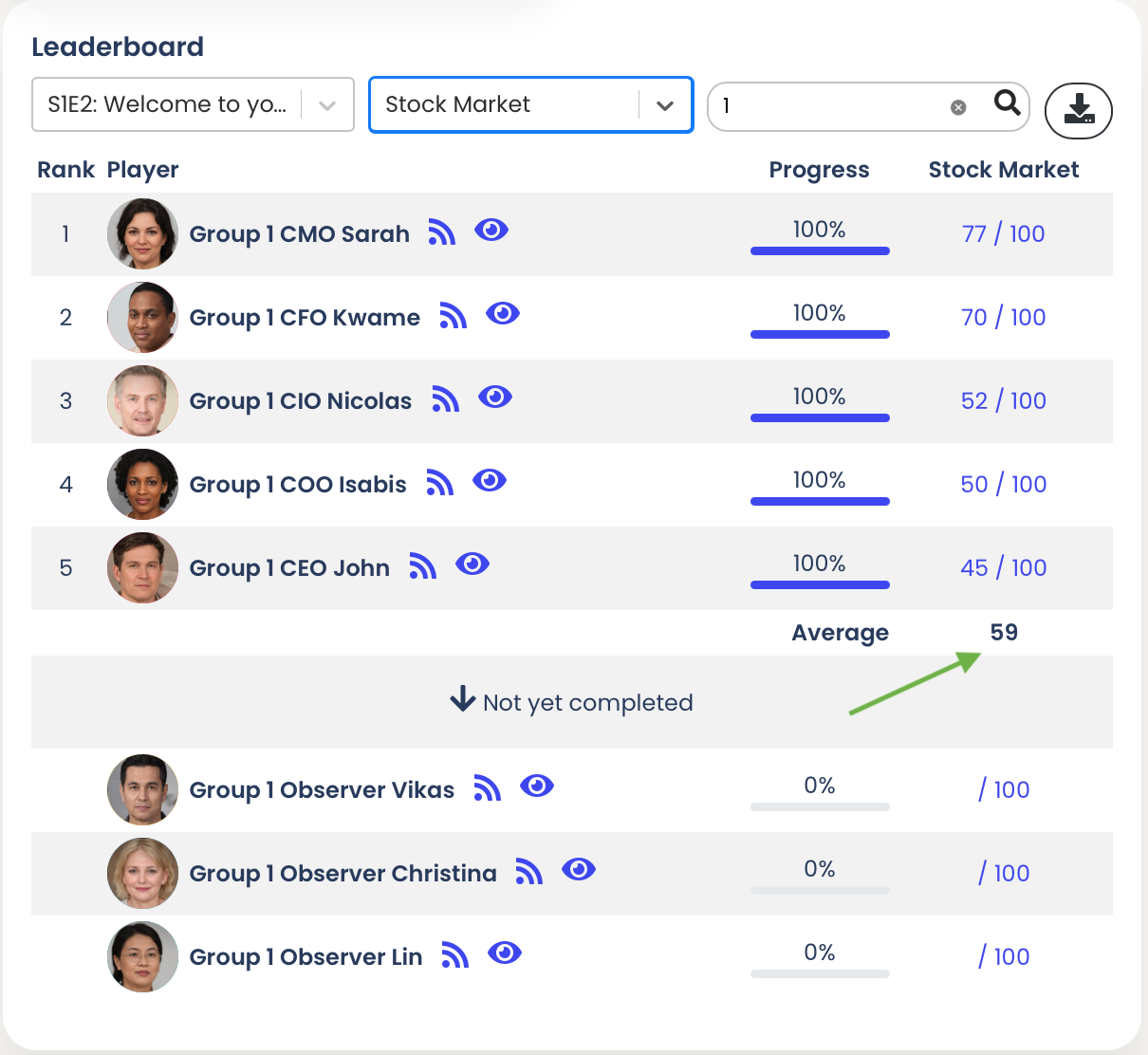In most of our cases, this will be done off-platform using your tool of preference (e.g., Excel, Email). Our teaching notes usually include a section with guides on how to do this for each case.
Some cases will have groups defined as the player/participant progresses through the case. They might have a question at the start of the case asking them to define their group/team and/or role. This information will then be used to filter the Leaderboard and other parts of the case.
Search functionality in the Leaderboard
Standard filters
If the group/team feature is enabled, in the 'Report' tab of the hosting session you will see a 'Leaderboard' as follows.
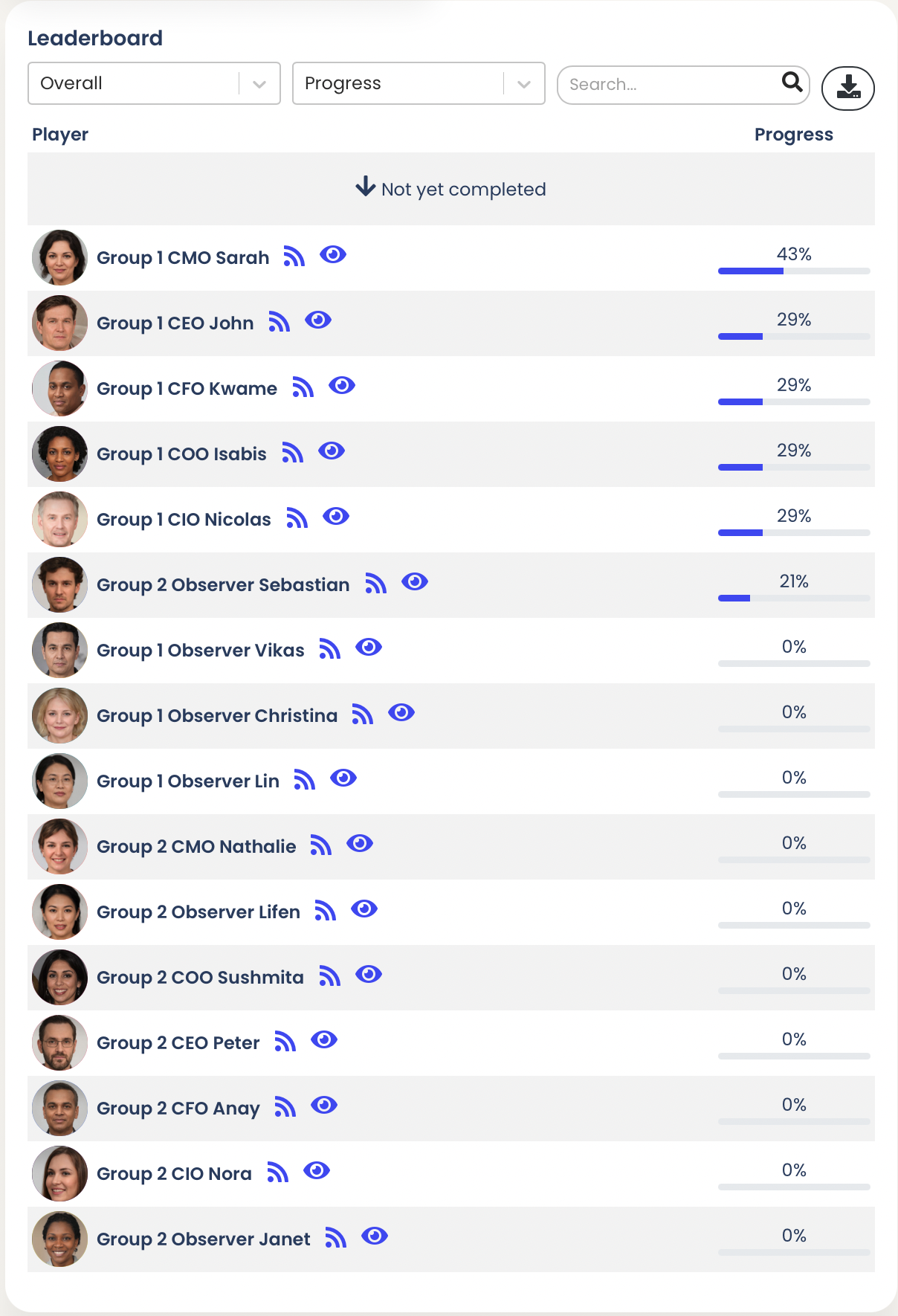
Just below the word 'Leaderboard' you can see a row with:
- The first dropdown to select the episode you are interested in viewing the results for
- A second dropdown with the list of 'Characteristics' you would like to view
- A search bar where you can search for keywords including the 'Display Name' which now includes group/team information
In the example below, you will see that we typed the number "1" in the search bar to see a list of the Learners who are in Group 1. The more precise your search keyword, the more accurate your search results will be.
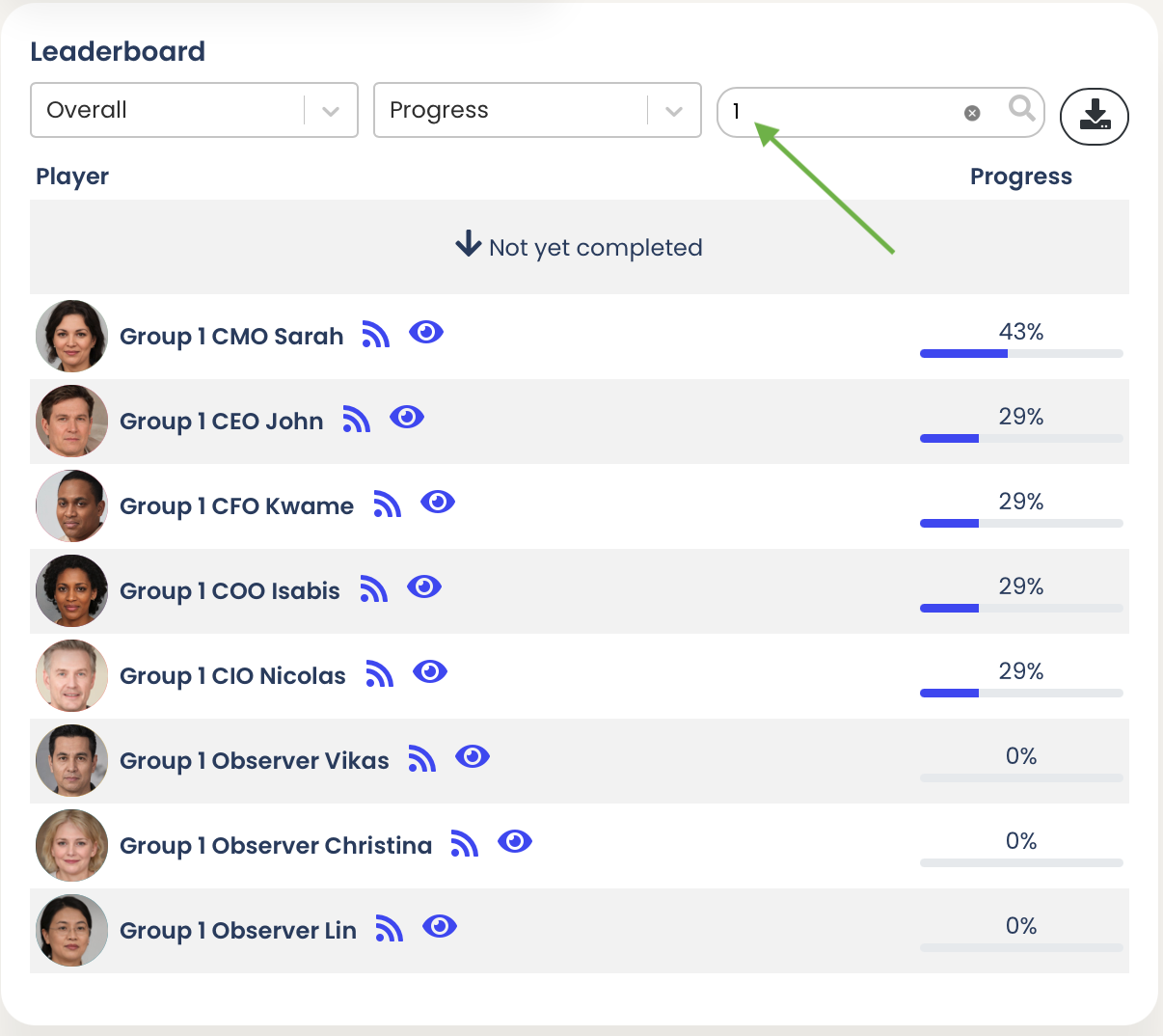
Once you have selected your episode, characteristic, and included your search term, you can see the results for the group/team in the Leaderboard directly.